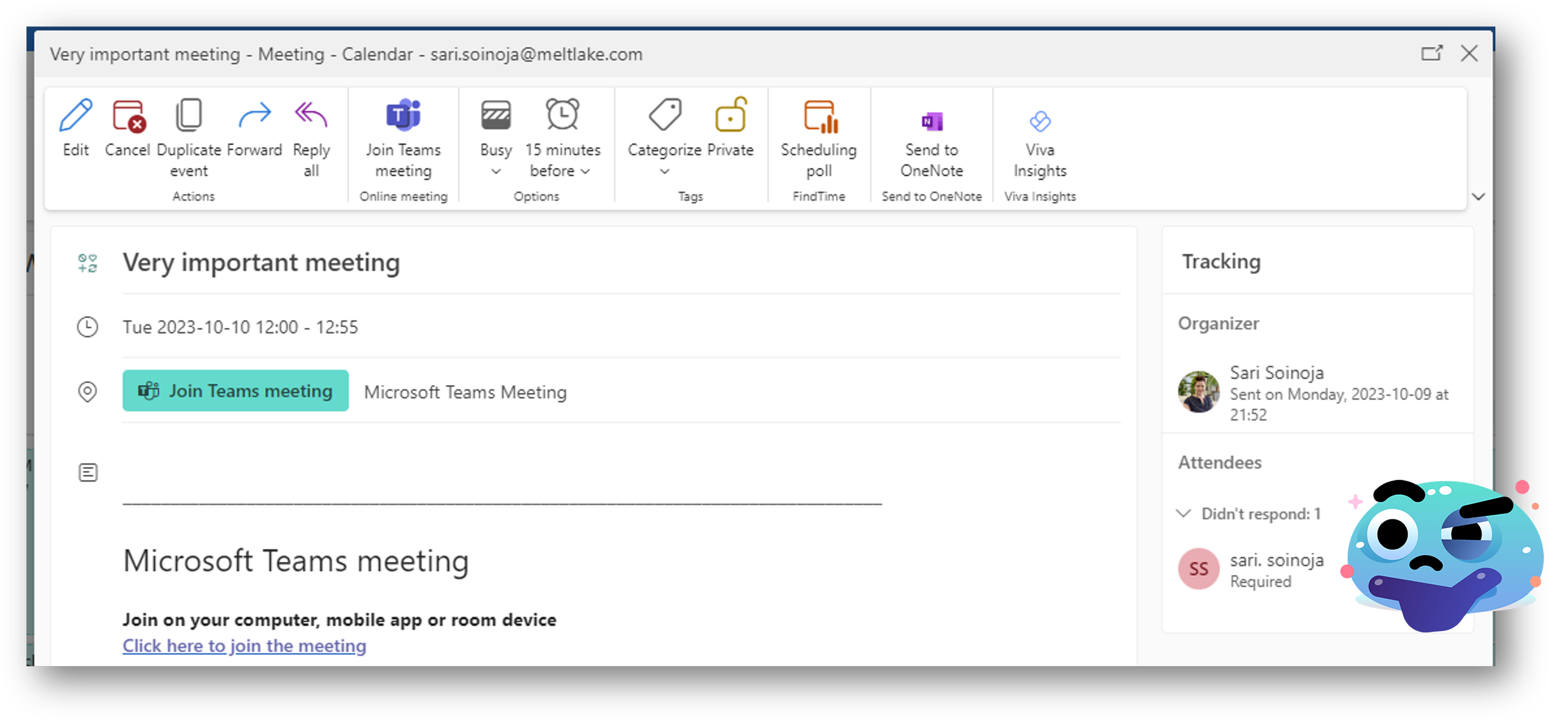How to respond Outlook calendar invitations?
When you receive an Outlook calendar invitation, do you always choose Yes and send the response, or do you skip sending the response to avoid cluttering the sender's inbox? Did you know that if you choose Do not send a response, the sender will not know what you have responded? In this blog post, you will learn why it is important to send the response and also how to save yourself from the flood of RSVP emails.
What happens if you accept or decline, but don’t send the response?
When a new invitation arrives, depending on whether you are using Outlook on the web or the old/new desktop Outlook, you have several options to RSVP. With Outlook on the web and the new desktop Outlook, you can RSVP directly from the message list or from the invitation itself.
Options to RSVP in Outlook web app and on the new Outlook desktop app.
Notice how the box for sending the response to the organiser (Email organiser) is checked by default? This is because if you don’t send the response, the sender will not know whether you are participating their meeting/event or not.
In the old/current version of desktop Outlook (not the new Outlook), under Accept and Decline, you have to choose between options Edit the response before sending, Send the response now and Do not send a response.
Options to RSVP in the old Outlook desktop app.
Usually, the reason for selecting Do not send a response is that you want to avoid the unnecessary cluttering the sender’s inbox with RSVP emails, which is of course very kind, but many people are not aware that the cost is to loose the information of whether you are participating the meeting/event or not. Your response is not visible even in the Tracking section of the invitation. The same rules apply both to accepting and declining the invitation.
This invitation has been accepted, but as the invitation sender, I have no idea what the response is since the invitee didn’t send the respond to me.
As a meeting or event organiser, at least I would very much like to know who are participating in my meeting/event and who are not. That helps me to plan the meeting and to know, if the meeting should be held or not, if the key participants are not attending. So always email the response to the organiser.
How to deal with the RSVP emails?
Nobody wants to fill their inbox with those RSVP emails, but they are necessary for the tracking and our calendars to work properly. How can you manage them easily? The answer is automation. Outlook has a handy feature that makes this very easy for you.
In the current/old desktop Outlook, go to File → Options → Mail → Choose Update tracking information, and then delete responses that don’t contain comments. Remember to click OK and you are good to go! Now, this is a good setting also because if the response (whether it’s Accept or Decline) contains any comments, those replies will still come to your inbox.
Update tracking information and get rid of the responses that don’t contain any comments - it’s as simple as that.
(If you want to, you could also choose the After updating tracking information, move receipt to and then choose a specific folder for that, but you don’t really need those RSVPs, since you can just check your meeting’s tracking status 😊 )
The setting applies to both desktop and Outlook web app, but currently, the setting is only available on the classic desktop Outlook. So before switching to the new Outlook, make sure you have this setting on.
After this post, I hope that you will start (or continue) sending the e-mail responses to your calendar invitations and with some automation magic, you don’t have to worry about those RSVP emails anymore. Oh, and by the way, tell your friends and colleagues too 😉